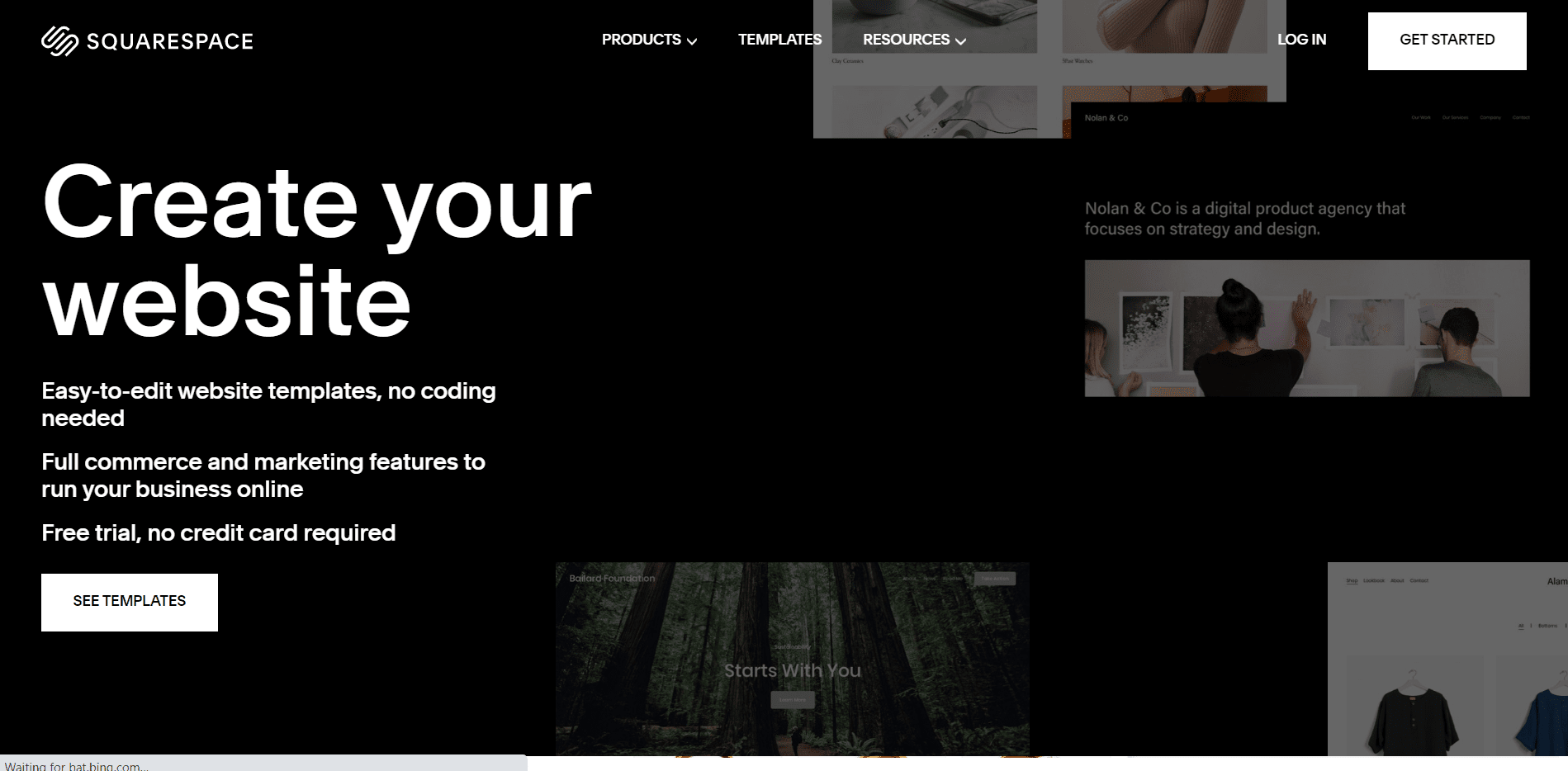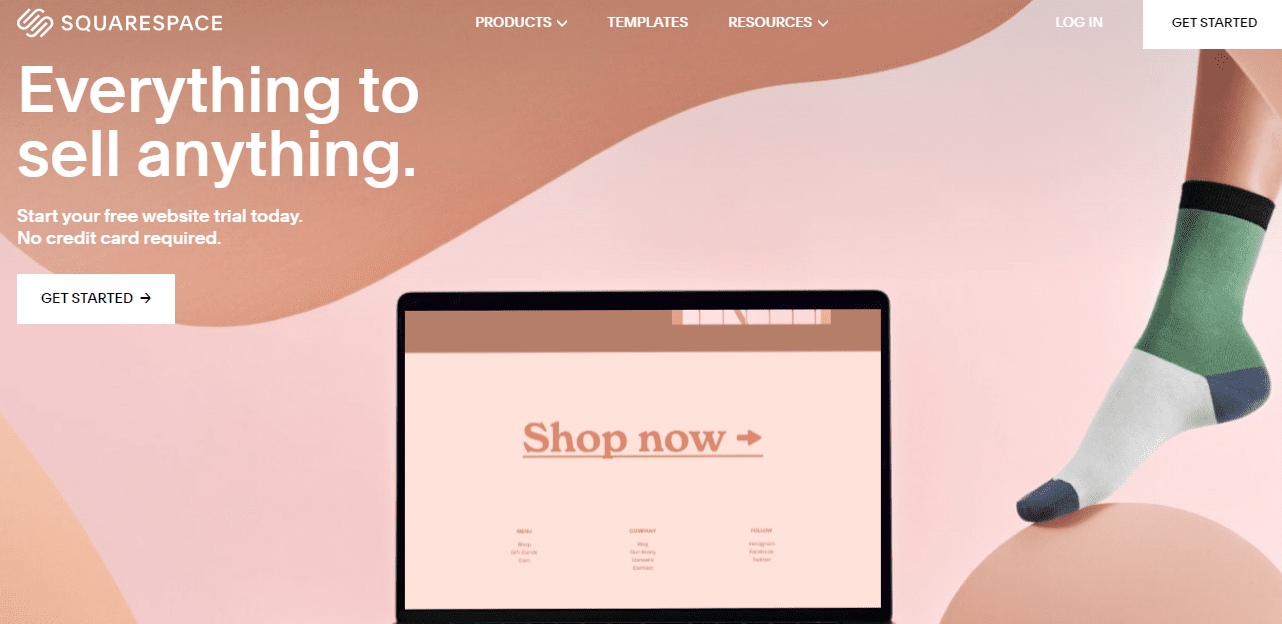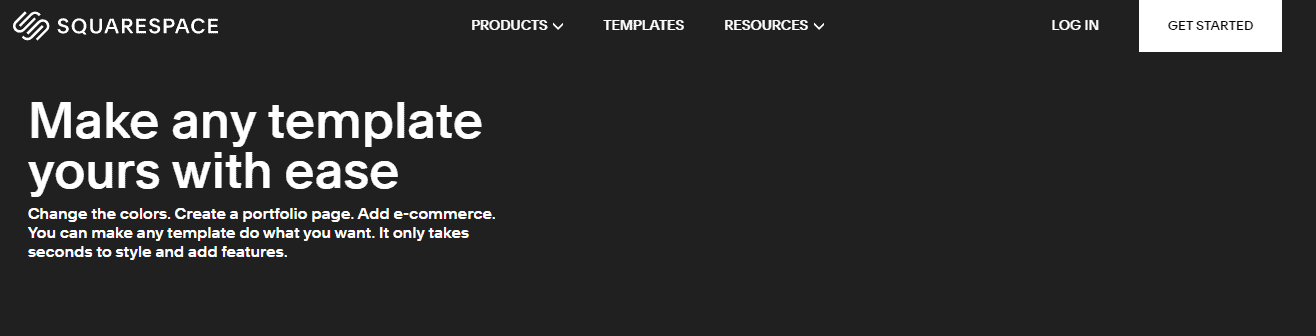Are you unhappy with your current Squarespace template and looking for a way to change it? In this blog post, we will walk you through the process of changing your Squarespace template.
Keep in mind that this process can take some time, but it is definitely worth it if you are not happy with your current template. So, let’s get started!
How To Change Squarespace Template? 2024
What is Squarespace?
As one of the most popular website builders on the market, Squarespace is beloved by many for its simple and streamlined design interface.
Whether you’re a first-time user or a web design pro, Squarespace makes it easy to create a beautiful and functional website.
In addition to its user-friendly interface, Squarespace also offers a wide range of features, including eCommerce functionality, website analytics, and 24/7 customer support.
Whether you’re looking to create a personal website or an online store, Squarespace is a great option for anyone who wants an easy-to-use website builder.
Steps To Switch A New Template In Squarespace:
- Log into your Squarespace account and click on the “Settings” icon in the left-hand sidebar.
- In the settings menu, click on the “Templates” option.
- On the templates page, you will see a list of all the available Squarespace templates. Scroll through the list and click on the template that you want to use.
- Once you have selected a template, Squarespace will give you the option to start fresh with that template or to migrate your existing content over to the new template. If you want to start fresh, click on the “Start Fresh” button. If you want to migrate your content, click on the “Migrate” button.
- If you clicked on the “Migrate” button, Squarespace will give you a few options for how to migrate your content. Select the option that you want and then click on the “Migrate” button.
- Once your content has been migrated, you will be able to preview your site with the new template. If you are happy with how it looks, click on the “Publish” button to make your site live.
How To Choose The Right Squarespace Template For You
When you’re first getting started with Squarespace, one of the most important decisions you’ll make is choosing the right template for your website. There are so many different options to choose from, and it can be tough to know which one is right for you.
Here are a few things to keep in mind when choosing a Squarespace template:
- Consider the overall look and feel you want for your website. Do you want something clean and minimal, or something more colorful and expressive?
- Think about the functionality you need. Some templates are better suited for certain types of websites than others. For example, if you’re creating an online store, you’ll want to make sure you choose a template that has e-commerce functionality built in.
- Take into account your level of technical expertise. Some templates are easier to use than others, so if you’re not super tech-savvy, you might want to choose a simpler option.
Once you’ve considered all of these factors, take some time to browse through the Squarespace template gallery and see which ones catch your eye. Then, narrow down your options by reading through the template descriptions to see which one best fits your needs.
Once you’ve found a few templates you like, it’s time to start building your website! Squarespace makes it easy to get started, even if you’ve never created a website before. Just follow the instructions in the template editor and you’ll have your site up and running in no time.
Quick Links
Conclusion How To Change Squarespace Template? 2024
If you’re looking for a more professional and polished look for your website, consider changing your Squarespace template. The process is relatively simple, and there are a variety of templates to choose from. We’ve provided a step-by-step guide on how to make the switch, so be sure to check it out.