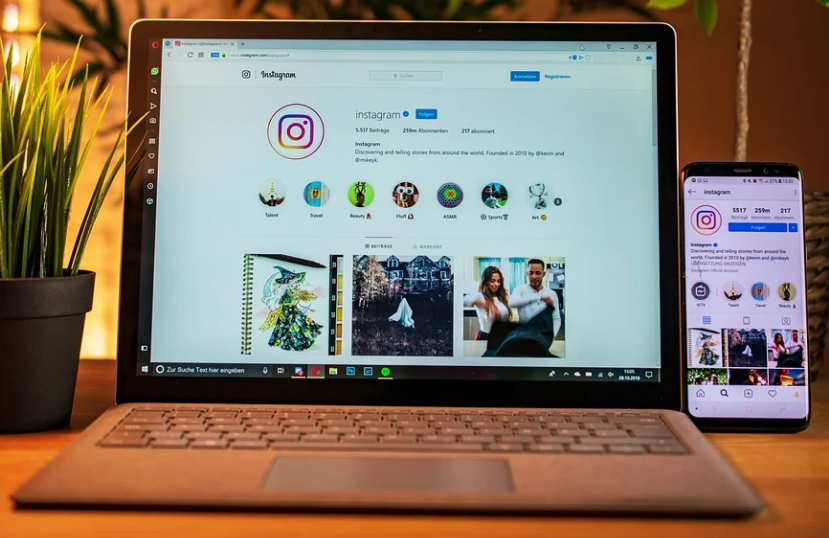Instagram and Messenger are finally able to communicate cross-app, thanks to Facebook’s cross-app messaging feature. The change will bring some cool features to Instagram’s Direct Message feature (DM).
How To Reply To A Message On Instagram? 2024
In addition to emoji reactions and colorful chat themes, Instagram Messenger’s new messaging options include selfie stickers, animated message effects, “vanish mode,”, and the “Watch Together” feature.
The ability to reply to a specific Instagram message is one of the most useful new features of Instagram Direct. Individual messages can now be quoted and replied to in a direct message (DM).
“Swipe to reply” works the same way as Messenger’s “Reply with a swipe.” With the “swipe to reply” feature, you can quickly reply to a message in a one-on-one or group chat. When there are a lot of people in a chat, the quoted answers make long conversations make sense.
On Instagram Direct Messages, you can reply to a message while quoting the original message. Senders can use this to indicate to whom they replied. You can reply to a video, voice message, photos, emoji, sticker, or GIF as well as a text message.
Now let’s look at how to reply to a single Instagram message on an iPhone or Android in the year 2022. In Instagram direct messages, there are two ways to quote a reply.
How to reply to a particular message in instagram DM
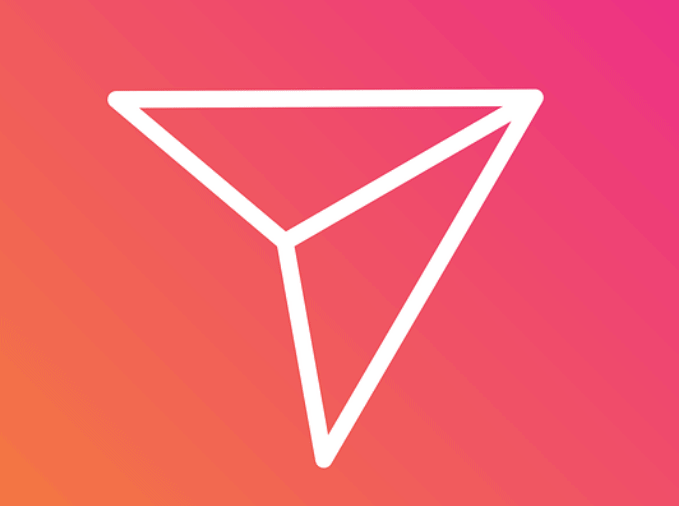
- The Instagram direct message update is now available. Make sure you have it installed.
- On Instagram’s ‘Home’ tab, tap the Messenger icon.
- Start a conversation with an individual or a group.
- Tap the “Reply” button at the bottom left of the message you want to reply to.
- Tap Send after typing your response.
Alternate Way
To quickly answer a message, just swipe right on it. You can also swipe left on a message you just sent to quotes it in your next message. This works just like Facebook Messenger’s “swipe to reply” feature.
Individual instagram messages can be replied to on a desktop computer
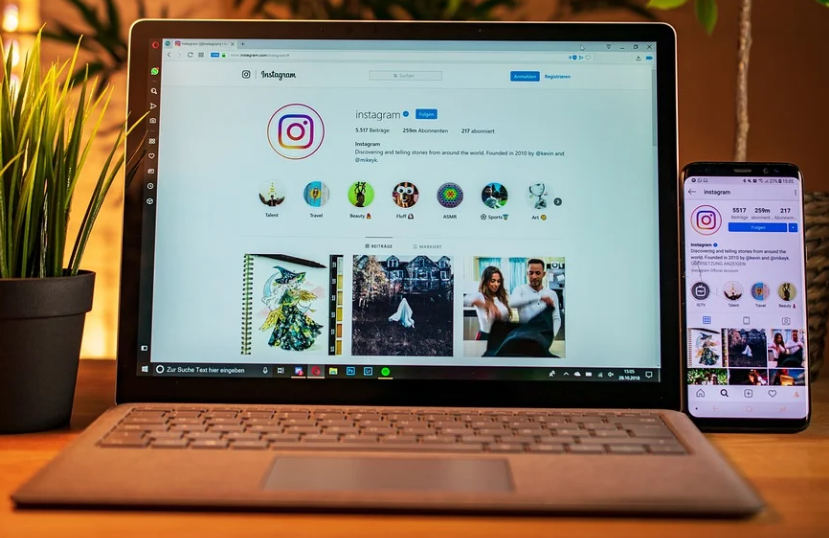
You can even respond to a specific message on Instagram’s desktop sites. I don’t know if this was possible in the past or not.
To do this, open Instagram DMs or visit Instagram.com/direct/inbox. Then, open up a chat conversation and move your cursor over a message to see what options are available. Click the “Reply” button (it looks like a back arrow), type your answer, and press “Enter.”
Instagram messenger update: How to get it
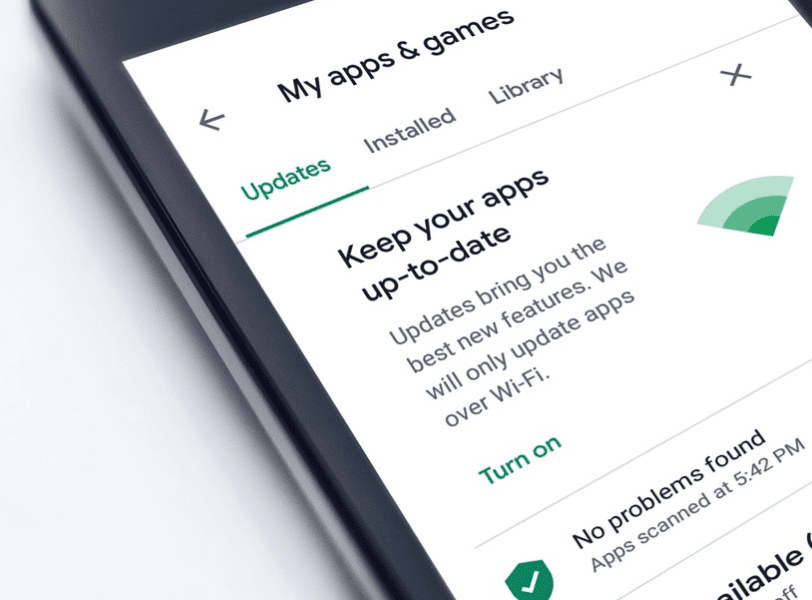
This new feature is now available as a new version of the Instagram app that you can download. Just make sure your device has the most recent version of Instagram. When the update is ready, a banner that says “Introducing Cross-App Your Instagram timeline will show “Messaging” at the top.
To get Messenger features on Instagram Direct Message, open the notification and tap Update. After you update to the new UI, you won’t be able to use the old Instagram.
Follow the below steps instead if you dismiss the update notification by mistake.
- Settings on Instagram can be found there.
- At the top, tap “Update Messaging.”.
- Messages on Instagram have changed. Tap ‘Update’.
- A Messenger icon will replace the DM icon in the Instagram app once messaging has been updated.
NOTE: Even if you have the latest version of the Instagram app, you might not see the option to update your messages. That’s because the update is still making its way to everyone. Just keep an eye on the app and update it when cross-messaging is ready.
Quick Links:
Conclusion How To Reply To A Message On Instagram? 2024
If you’ve been wondering how to reply to a message on Instagram, wonder no more! We’ve outlined all the steps you need to take in order to start messaging your followers.
By following these simple tips, you’ll be able to connect with your audience and keep them coming back for more. Have you tried replying to messages on Instagram? What has been your experience?